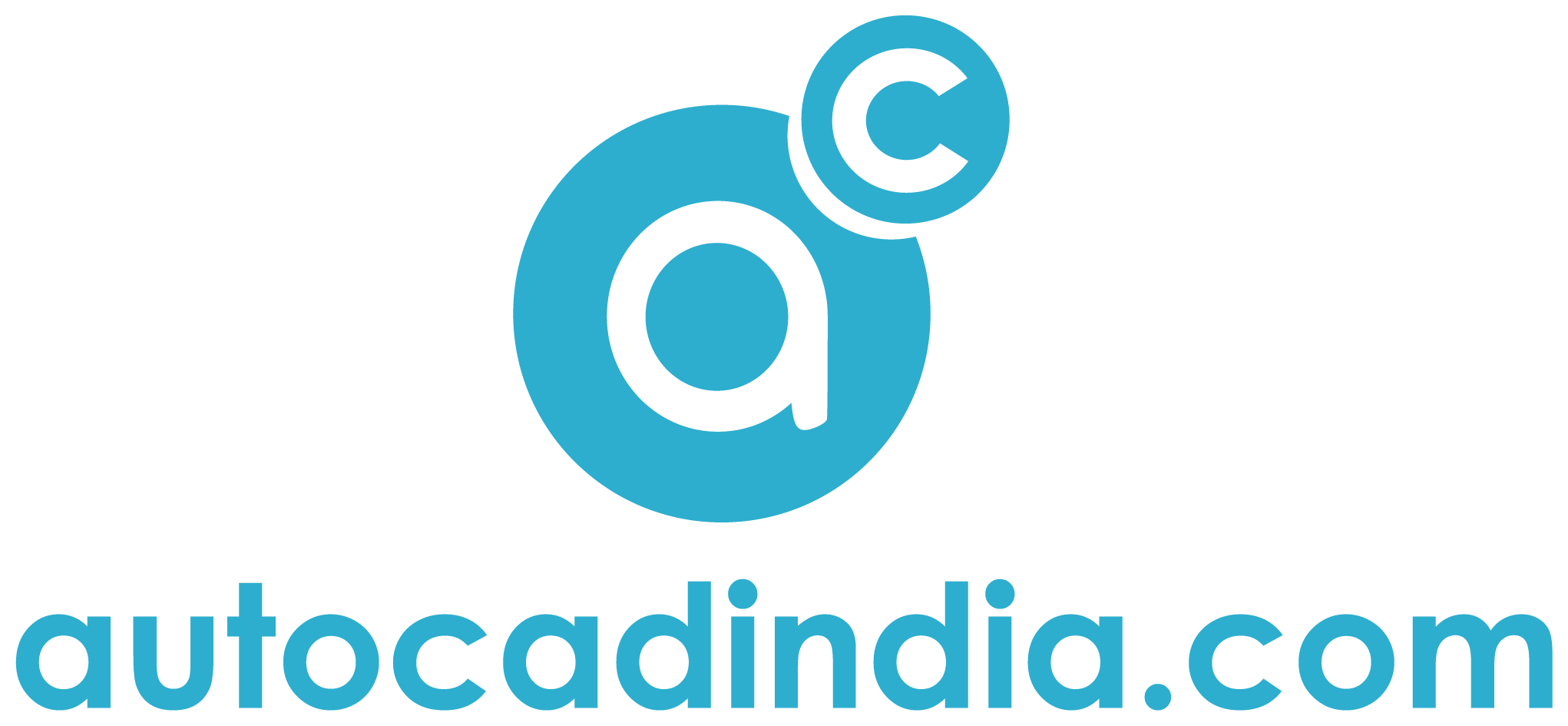Cheat Sheet For CAD Conversion 2024: Shortcut to Be A Pro CAD Engineer
- December 8, 2023
Computer-aided design (CAD) is a crucial tool in the modern office environment, facilitating the creation of detailed technical drawings and designs. However, CAD files often need to be converted for various reasons, such as compatibility issues, collaboration with different software, or transitioning between versions.
In our comprehensive cheat sheet, we will explore the essential aspects of CAD conversion, providing you with the knowledge to streamline the process and enhance office efficiency.
Cheat Sheet For CAD Conversion
It starts with the most basic formats. Start with the CAD formats at first! We have sequentially prepared the next section for you. Take a look.
CAD File Formats
Before you start changing CAD files, it’s important to understand the different types of files used in CAD software. Think of these files as different languages that computers use to talk to each other. The main ones are DWG (like speaking AutoCAD), DXF, STL, and IGES. Each of these has its job.
DWG (AutoCAD): This is the primary language of AutoCAD. If you’re using AutoCAD, you’ll likely deal with DWG files.
DXF: Imagine this as a more universal language. It’s like a translator that helps different CAD programs understand each other. If you’re moving files between different CAD systems, DXF can be handy.
STL: This is special for 3D printing. It tells the 3D printer how to create a physical object layer by layer. So, if you’re into 3D printing, you’ll be dealing with STL files.
IGES: Think of this as a kind of passport for CAD files. It allows CAD programs to travel and work together smoothly. It’s great for when you need files to be compatible across different CAD software.
Knowing Cheat Sheet For CAD Conversion will help you pick the right way to change them based on what you need. It’s like choosing the right tool for the job and making sure you’re speaking the right language for your computer tasks.
Select the Right Conversion Tool

The market offers various CAD conversion tools, each with its strengths and weaknesses. Evaluate your office requirements and opt for a tool that aligns with your workflow. Consider factors such as file format support, ease of use, batch processing capabilities, and compatibility with your existing CAD software. In detail,
Different Tools for Different Needs:
Think of Cheat Sheet For CAD Conversion CAD conversion tools like different types of tools in a toolbox. Each one is good at something specific. Some tools are better at handling certain tasks, and others have their unique features. It’s like picking the right tool for the job.
Know Your Office Needs:
Just like how you choose a tool based on what you need to fix or build, you should pick a CAD conversion tool based on what your office needs. If you work with lots of different design files, you’ll want a tool that can handle them all.
Look at How Easy it is to Use:
Imagine using a tool that’s complicated and hard to figure out. Not fun, right? The same goes for CAD conversion tools. You want something easy to use, so you don’t waste time trying to understand how it works. Look for tools that make your job simpler.
Think About Doing Many Things at Once (Batch Processing):
Sometimes, you have lots of files to convert. It’s like doing many tasks in one go. A good CAD tool can do this too – it can convert many files at the same time. This saves you time and effort, making your work faster.
Check if it Works Well with Your Current Tools:
Imagine if your new tool didn’t fit well with your other Cheat Sheet For CAD Conversion tools. That wouldn’t be helpful, right? It’s the same with CAD tools. You want one that plays well with your existing CAD software. This ensures everything works smoothly together.
So, when picking a CAD conversion tool, think about what you need, make sure it’s easy to use, can handle many files at once, and fits well with your current tools. That way, you’ll have the right tool for your office tasks, making things easier and more efficient.
Ensure Data Integrity and Accuracy
Cheat Sheet For CAD Conversion
When you’re converting CAD files, it’s super important to make sure that the information in the files stays correct and doesn’t get messed up. Imagine if you’re translating a book from one language to another – you want to be sure the translated version still says exactly what the original one does.
In CAD conversion, there are a few things to watch out for:
Data Loss:
This means losing some of the information during the conversion process. It’s like missing pages from your translated book. To avoid this, use tools that are good at keeping all the details intact.
Geometric Errors:
Think of geometric errors as mistakes in the shapes and sizes of things in your design. You wouldn’t want a circle turning into a square during conversion! Look for tools that handle these geometric details correctly.
Scale Variations:
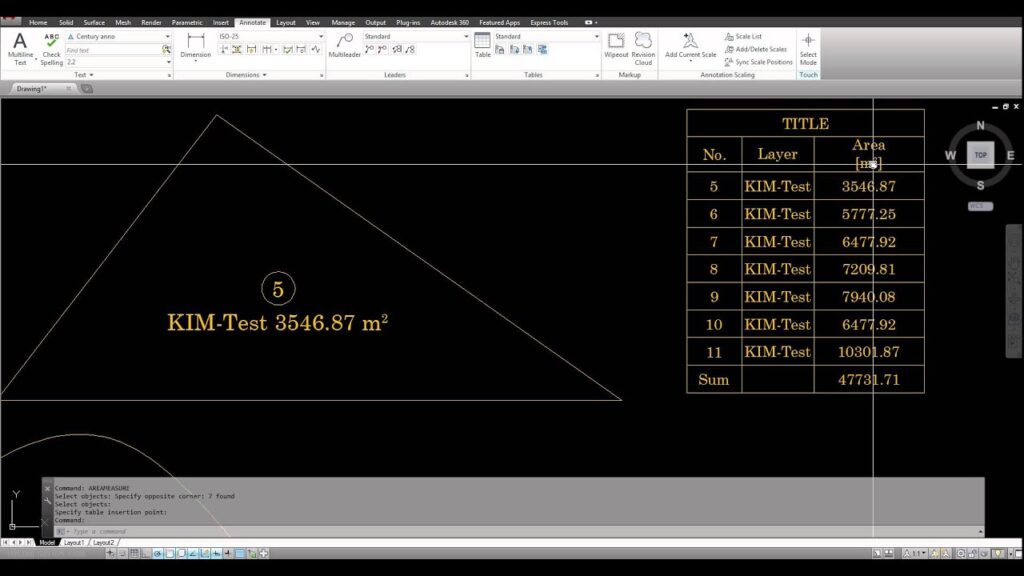
Imagine if the translated book was suddenly in a much smaller font – it would be hard to read. In CAD, scale variations mean changes in the size of your design. Good conversion tools will ensure that your design stays the same size it’s supposed to be.
To make sure everything goes smoothly, use conversion tools that have validation features. These features are like proofreaders for your CAD files. They check if everything looks right and matches the original design. So, when picking a conversion tool, look for one that helps you avoid these issues and keeps your designs true to their original form.
Streamline Batch Conversion Processes
Cheat Sheet For CAD Conversion
In an office, we’re often racing against the clock to get things done quickly and efficiently. When it comes to handling CAD files, which are those digital drawings and designs, time becomes even more critical.
Now, imagine you have a bunch of these CAD files that you need to convert into a different format. Doing them one by one can be time-consuming, and we all know that time is precious in the office world.
So, here’s the trick: explore batch conversion options. Batch conversion is like a superpower for handling multiple files at once. Instead of converting each file individually, you can throw them all into the conversion tool, and it will work its magic on all of them simultaneously.
Why does this matter? Well, it saves a ton of time. Think about it – what if you had to convert each file one by one? It could take forever. With batch conversion, you press a few buttons, and it does the work for you, like a superhero swooping in to save the day.
But it’s not just about speed. Batch conversion also ensures that all your files are consistent. They undergo the same process simultaneously, so there’s no chance of one file looking different from the others. This consistency is crucial, especially when you’re working on projects that require uniformity and precision.
So, in simple terms, using batch conversion in the office is like pressing the fast-forward button on your CAD file tasks. It’s a time-saver and a consistency-keeper, making your work life a bit easier and smoother.
Dealing with 3D CAD Models

Cheat Sheet For CAD Conversion
When you’re turning 3D CAD models from one type to another, you need to be extra careful. Think of it like translating a book from one language to another – you want to keep the meaning intact. Similarly, when converting 3D CAD models, you must pay close attention to certain details.
Preserving Geometry:
Geometry is like the shape and structure of the 3D model. Imagine a virtual sculpture; you want to make sure it still looks the same after the conversion.
Why it matters: If the shape changes, it’s like turning a circle into a square – not what you want!
Textures:
Textures are like the colors and patterns on the surface of your 3D model. They make it look realistic, like the texture of wood or metal.
Why it matters: Losing textures is like removing the colors from a painting – it won’t look as good or convey the same feel.
Assemblies:
Assemblies are like putting together different pieces to create the whole 3D model. Think of it as a building with LEGO bricks.
Why it matters: If the pieces get mixed up or don’t fit together after conversion, it’s like trying to build a car with mismatched parts – not very practical!
So, when you’re choosing a tool to convert 3D CAD models, make sure it can handle these things smoothly. A good tool is like a skilled translator that understands the structure, colors, and how things fit together. This way, your 3D models can move from one software to another without losing their original look and design – just like telling the same story in a different language without losing the meaning.
Addressing Compatibility Issues
Cheat Sheet For CAD Conversion
Imagine CAD software as a tool that helps you create detailed drawings and designs on your computer. Now, this tool is like a superhero that gets better over time – it evolves. As it gets upgrades and new features, it might speak a slightly different language.
Now, the drawings and designs you create using this superhero tool are stored in files. But here’s the catch: if your superhero tool evolves and you’re using an older version, there might be a bit of a language barrier when you try to open files created with the latest superhero powers.
So, what can you do about it? Stay in the loop! Keep an eye out for any updates or improvements to your superhero CAD tool. Make sure you’re using the latest version. And when you’re converting files (changing them to a different format), pick a conversion tool that understands the superhero’s latest language. This way, you avoid any hiccups or confusion when dealing with files from different versions.
In simple terms, it’s like making sure everyone is speaking the same language – the latest and greatest superhero language – to avoid any problems when working with your drawings and designs.
Conclusion:
Cheat Sheet For CAD Conversion helps different teams or individuals work together more smoothly. When everyone can access and understand the design files, collaboration becomes easier. It’s like speaking a common language that everyone in the office can understand, promoting teamwork and efficiency.
By following the guidelines in this cheat sheet, you’ll be well-prepared to handle the complexities of CAD conversion. This means your office will experience improved teamwork, fewer mistakes, and smoother data sharing. It’s like having a well-organized toolbox for your digital designs, making your office processes more efficient and your team more productive.
So, embrace CAD conversion as a valuable tool in your workflow for a more collaborative, error-free, and seamless work environment.