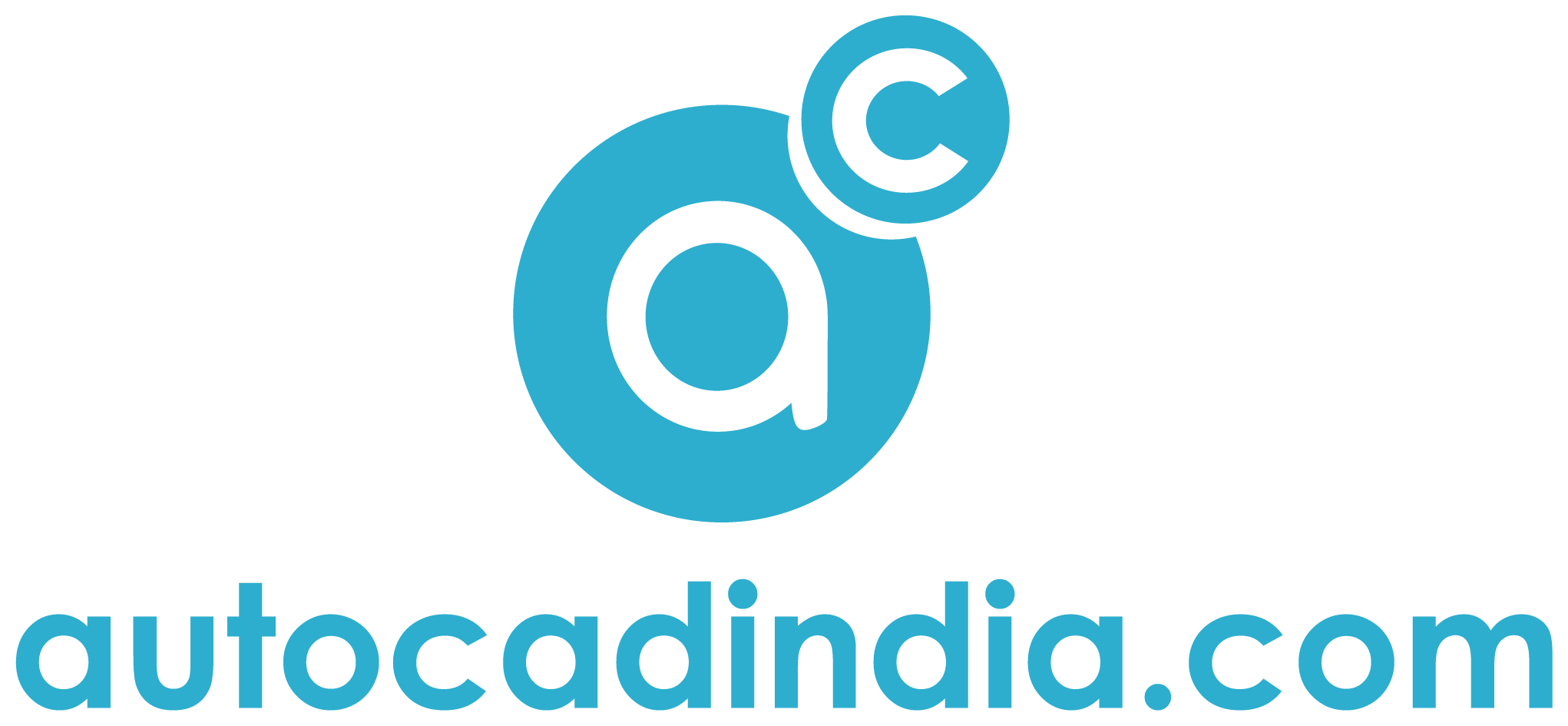AutoCAD To Microstation Conversion: Easily Explained 2024
- December 15, 2023
AutoCAD to MicroStation Conversion? Both platforms are developed by Autodesk and Bentley Systems, respectively, and are two prominent players in the CAD industry.
AutoCAD is renowned for its versatility in 2D drafting and 3D modeling, while MicroStation is celebrated for its advanced 3D modeling capabilities, making it a preferred choice for infrastructure and architectural projects.
If you’ve been working with AutoCAD and are curious about transitioning to MicroStation, you’re in the right place. Our article is your go-to resource for making this transition smooth and effective.
We will simply explore the why, what, and how of moving from AutoCAD to MicroStation, providing you with insights, tips, and practical advice to streamline your design processes.
Let’s get in and discover the possibilities that await you in this exciting journey of CAD evolution.
What Is AutoCAD?

AutoCAD is a computer program that helps people create detailed drawings and designs on a computer. It’s like a digital drawing board that architects, engineers, and other professionals use to make plans for buildings, machines, and various other things.
AutoCAD allows users to create accurate and detailed 2D and 3D drawings, making it a powerful tool for design and drafting.
One of the remarkable features of AutoCAD is its ability to work in both two dimensions (2D) and three dimensions (3D). In the 2D space, it helps users craft detailed and accurate plans, similar to traditional hand-drawn blueprints but with the added benefits of digital precision.
On the other hand, in the 3D realm, AutoCAD enables the creation of lifelike models that provide a more immersive and realistic view of the envisioned design.
What Is MicroStation?
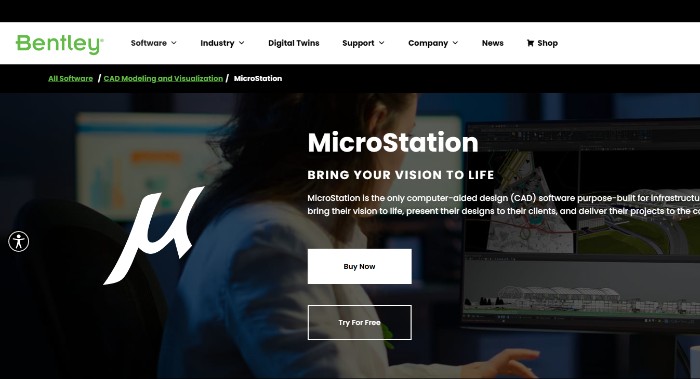
MicroStation is a powerful computer program designed for creating detailed drawings and models in the field of computer-aided design (CAD). Similar to AutoCAD, MicroStation serves as a digital canvas for architects, engineers, and professionals from various industries to visualize and design structures, infrastructure, and other projects.
Developed by Bentley Systems, MicroStation offers advanced capabilities, especially in the realm of 3D modeling and infrastructure projects. It’s like a digital toolkit that empowers users to build realistic and intricate models of buildings, roads, bridges, and more.
MicroStation provides a platform for creating accurate and detailed designs in both 2D and 3D dimensions, allowing for a comprehensive representation of projects. Its features extend to aiding in the visualization of complex designs and facilitating collaborative workflows, making it a valuable tool for professionals involved in architecture, engineering, and construction.
In essence, MicroStation plays a crucial role in transforming creative ideas into tangible and precise digital designs, making it an integral part of the CAD landscape.
AutoCAD to Microstation Conversion: Step-by-Step Guide
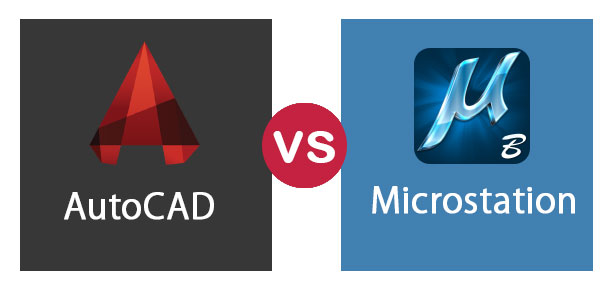
AutoCAD to MicroStation Conversion involves a few steps to ensure a smooth transition of your drawings. Here’s a detailed yet simple guide:
What Are File Formats?
AutoCAD typically uses DWG (Drawing) and DXF (Drawing Exchange Format) file formats. MicroStation uses the DGN (Design) file format as its native format.
AutoCAD File Formats:
DWG (Drawing): DWG is the primary file format used by AutoCAD. It stands for Drawing, and it is the native file format for AutoCAD drawings. DWG files contain all the information about a drawing, including geometry, layers, text, and other relevant data. It is widely recognized in the industry and is the standard format for sharing AutoCAD drawings.
DXF (Drawing Exchange Format): DXF is another file format associated with AutoCAD. It serves as a universal exchange format, allowing users to share AutoCAD drawings with other CAD applications. DXF files are text-based and provide a way to represent drawing information in a format that is easy to interpret by different CAD software.
MicroStation File Format:
DGN (Design): MicroStation uses the DGN file format as its native and primary file format. DGN files store design data, including 2D and 3D geometry, annotations, and other project-related information.
DGN is designed to be an open and flexible file format, making it suitable for various types of design and engineering projects. MicroStation’s native support for DGN ensures seamless compatibility and efficient data exchange within the MicroStation environment.
Step 1: Export from AutoCAD
Open your AutoCAD drawing. Use the “Save As” option and choose either DWG or DXF format. DXF is often a more compatible choice for AutoCAD to Microstation conversion.
Step 2: Use MicroStation’s Conversion Tools:
MicroStation provides tools to help with the AutoCAD to Microstation conversion process. Look for the “DWG to DGN” conversion tool. Open MicroStation and go to the “Utilities” menu. Look for “Key-in” and type in “DWG2DGN” to access the conversion tool.
Step 3: Configure Conversion Settings
The conversion tool will likely have settings you can adjust. Pay attention to options like units, layers, and scales. Configure these settings based on the requirements of your specific project to ensure accurate AutoCAD to Microstation conversion.
Step 4: Import into MicroStation
Once the settings are configured, use the conversion tool to import the DWG or DXF file into MicroStation. MicroStation will create a new DGN file based on your AutoCAD drawing.
Step 5: Review and Adjust
After conversion, carefully review the MicroStation drawing to ensure all elements have been accurately transferred. Pay attention to layers, text styles, dimensions, and other specific elements that might need adjustments.
Step 6: Manual Tweaks if Necessary
Depending on the complexity of your drawing, there might be some manual adjustments needed. Fine-tune elements that didn’t convert perfectly, ensuring the drawing meets MicroStation standards.
Step 7: Save and Share
Once satisfied with the AutoCAD to Microstation conversion, save your MicroStation drawing. Share the converted file with your team or use it for further work within MicroStation.
Remember, the key to a successful AutoCAD to MicroStation conversion is understanding the specific requirements of your project and paying attention to the details during the conversion process.
Always review the converted drawing thoroughly to catch any discrepancies and make necessary adjustments for a seamless transition from AutoCAD to MicroStation.
Final Words
AutoCAD to MicroStation Conversion can be strategic to some level. It often requires careful planning and execution.
You can start by understanding both platforms and leveraging all AutoCAD to MicroStation Conversion tools. Also, practice as often as you can and become a professional. After that, you can easily unlock the full potential of both platforms.
Need help with CAD conversion? Feel free to get in touch with us! We will help you with any CAD support you need.